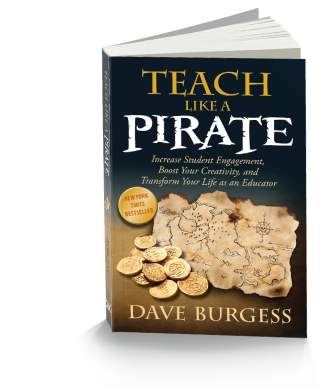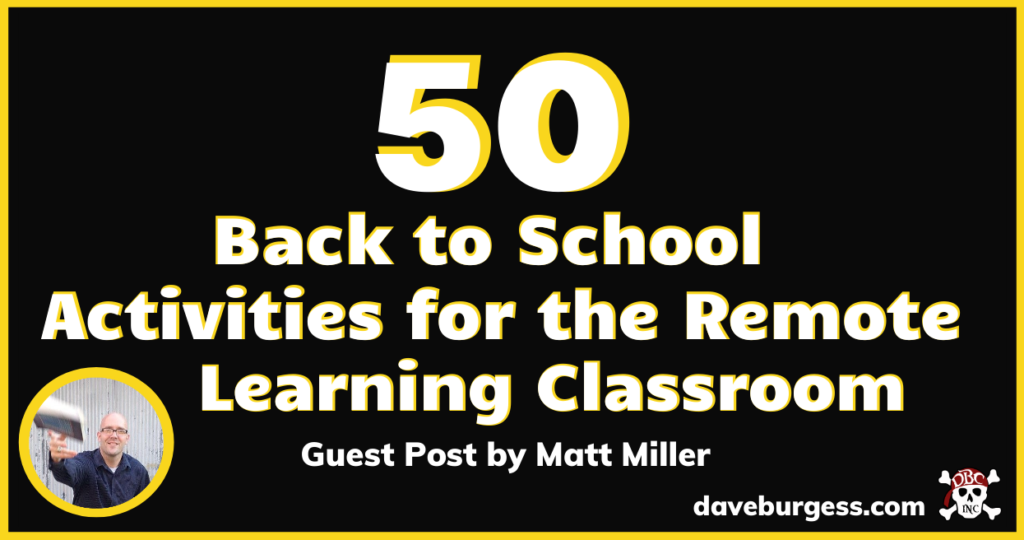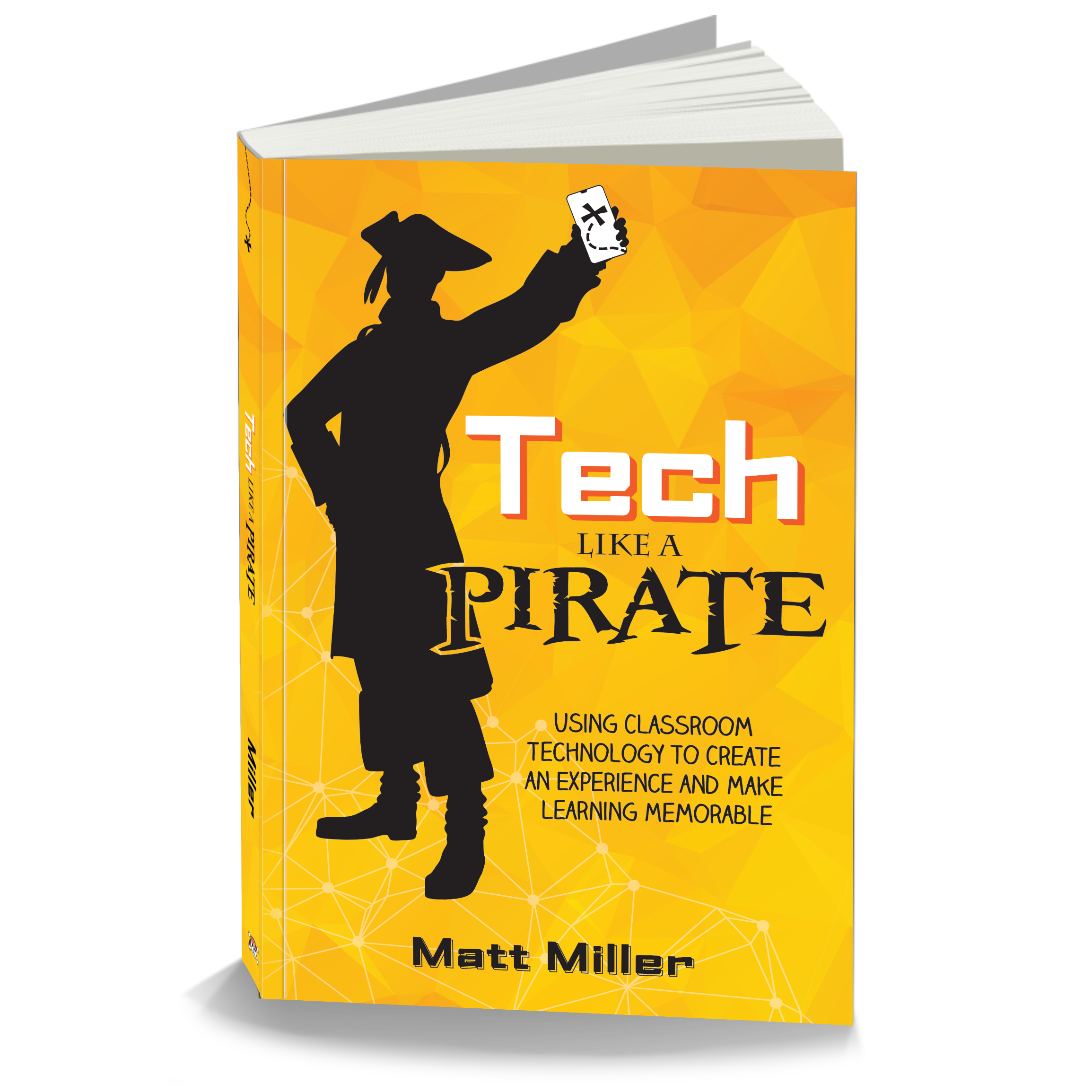Never before have I seen so much uncertainty and anxiety surrounding heading back to school...whether that be remote, face to face, or some combination of both. And...that is completley understandable. These are unprecendented times. But, one thing is certain: Teachers are always on the lookout for finding the best way to serve their students no matter the circumstances.
I hope I can help. Tech Like a PIRATE and Ditch That Textbook author, Matt Miller recently published a blog post of 50 (Yes...FIFTY!!!) Back to School Activities for the Remote Learning Classroom and I immediately contacted him about allowing me to share it with my email subscribers and blog readers...he graciously agreed!
Matt's work is always top notch and this is no exception. There may be just what you need for starting your school year right in this post! I hope it gives you some inspiration for the coming year and helps to reduce some of the anxiety surrounding starting a school year remote if that is the reality for your system. If you have not signed up for Matt's email list, it is highly recommended. Also, if you want an edtech master to show you how to use technology to incorporate Teach Like a PIRATE type strategies into your classroom, please consider grabbing a copy of Matt's Tech Like a PIRATE RIGHT HERE.
Guest Post by Matt Miller
It's back to school time again and this year looks NOTHING like we have ever seen before. As summer comes to a close, teachers are preparing for that big first day of school. Only this year, for many of us, it's going to be in a virtual classroom.
If you are going back to school in-person chances are you will still be doing some sort of remote learning in the future. Or perhaps your instruction is a hybrid of in-person teaching and distance learning.
But one thing we know is true, no matter where you or your students are learning from, those first few weeks of school are crucial for community and relationship building. Lucky for us, many of the beginning of the year activities you know and love can be done in a virtual classroom!
Below we have curated over 50 back to school activities for the remote learning classroom. Scroll down for tons of ready-to-use lessons along with tutorials, templates, and examples to make planning this year a little easier.
Preparing your online classroom

Take a FREE course on launching and leading an equitable online classroom.
Dr. Sheldon Eakins and Marcus Borders will walk you step-by-step through the entire process of launching and facilitating an online course! And it's TOTALLY FREE!

Create a Bitmoji classroom
Bitmoji classrooms are all the rage on Facebook, Instagram and Twitter. Creating your own virtual classroom can help you feel a little bit more "at home" with distance learning. Check out the links above for tons of examples along with the tutorial on how to make your own below.
Tutorials on how to make your own Bitmoji classroom:
Create an interactive digital syllabus or handbook in Slides or PowerPoint.
Before beginning the year you can set up your syllabus or classroom handbook to be interactive in Google Slides or PowerPoint (also check out how to create an infographic style syllabus using Piktochart). You can see an example digital syllabus created by Kevin Feramisco here.
SlidesMania has TONS of amazing free templates you can use to get started.This "Phone App" template from Slides Mania could be a fun way to pull all your class information together for students and parent.
Use our simple "drag and drop" back to school planning doc!
Sometimes too many ideas can be overwhelming, especially when you're reading through a post with over 50 activities to go through! A simple planning template can be helpful when sifting through resources. Just drag and drop the activities to a time slot on the planner. Make a copy of an activity you want to do more than once or if you want to give students multiple days to work on it.
This planning template was created using the Google Slides sticky note brainstorming template and has a link to 16 of the activities listed in this post. There are 8 more blank notes to add your own activities or add more of the activiites you find in here. Of course once you make a copy of the presentation you can edit any of the activities to swap out or change the ones that don't work for you or your class.
Note: The links to the activities take you back to this blog post so that you can grab the resources you need to assign to your class.
Remote Learning First Week of School Activities
Take students on a tour of their virtual classroom
You spent all that time making your Bitmoji virtual classroom right? See idea and tutorial links in the section above. Take some time to give your students a tour. Show them where everything is and why the items you chose to include are important. You could even take it fun step further and create a virtual classroom scavenger hunt.
Let kids decorate their virtual classroom!
We want our students to be a part of our classrooms even when our classrooms are virtual. A fun first day of school project is to have students create a digital art project to "hang up" in your virtual Bitmoji classroom. It can be a decorative name tag or a digital picture.
Click here to get some pre-made art "frames" (Need these in PowerPoint? Just click "file" then "download" and choose Microsoft ppt.)
Have students create their own virtual background
Why should teachers have all the fun creating their own classrooms? Take it a step further and let students create their own virtual learning space. Show them how to download and use their own virtual background in Zoom, Teams or Google Meet!
Check out Creating Educational and Fun Backgrounds for Microsoft Teams and Zoom by Holly Clark for a tutorial video, templates, and ideas.
Get to know each other AND Flipgrid with an "All about me!" topic
Use this Topic as anan introduction activity, a get-to-know-you icebreaker plus it's an opportunity to have students explore all the Features within Flipgrid!
Flipgrid "All About Me!" disco library topic
Also check out Flipgrid for ALL! 50+ ways to use Flipgrid in your class
Design a poster all about you!
This ready-to-use lesson from Google Applied Digital Skills walks students step-by-step through introducing themselves to their classmates by creating a poster you can print (or "hang up" digitally) with Google Drawings.
Get the "Design a Poster About You" lesson from Google Applied Digital Skills
Play back to school BINGO
Give your students a challenge between your video calls with a BINGO style choice board. Encourage students to try as many activities as they can.
Back to School BINGO board created by Lisa Guardino
Connect Four Warm Up created by Rachel Marker
Create a Google Classroom banner quilt
Give each student a square blank Google Drawing and have them decorate it. Download each square and put them together to make a "quilt" or collage Google Classroom banner. Alternatively, you can have each student add their name to a collaborative Google Drawing Classroom banner by making the file "anyone with the link can edit" and asking students to add their name using word art. Don't forget to revisit this activity when any new students join your class.
- Blank digital quilt square
- Google Classroom banner template
- Custom Google Classroom Headers by Mandi Tolen
Introduce Google Slides with an "About Me" presentation
In this applied digital skills lesson students pick a topic and share information about it by creating an interactive presentation. The example presentation walks them through sharing about themselves and things they care about. This is the perfect way to introduce creating their own Google Slides presentation. Later they can use the same lesson but present on a topic they have learned about in class.
About a Topic Google Applied Digital Skills lesson
Play a teacher quiz Kahoot!
Create a quiz about yourself and let students guess the answer with a fun Kahoot all about the teacher. You can also use your own "All About Me!" Flipgrid video to introduce yourself and give students the answers before the quiz.
How to create a Kahoot! tutorial video
Using Kahoot! for distance learning with Google Classroom
Code your name and animate it!
Don't wait until December to introduce your students to coding. In this FREE interactive Google CS first lesson students add their name and bring the letters to life through animation, sound, and music through programming.
CS First Animate A Name project
How to create your first Google CS First Class:
- Go to csfirst.withgoogle.com/teacher-registration and choose "I'm a teacher"
- Sign in with your Google Account
- Answer the questions to complete the registration
- Click "Create Class" in your teacher dashboard
- Choose a name and a color for your class
- Click "add activities" to assign any of the hands-on instructional video activities in the curriculum
- Click "add students" for a step-by-step guide you can assign directly to Google Classroom!
Remote Learning Community Building Lessons
All Are Welcome HyperDoc
All Are Welcome, a book by Alexandra Penfold, follows a group of children through a day in their school. In this school, everyone is welcomed and accepted with open arms. Use this All are welcome HyperDoc by Lisa Guardino and Carla Dunavan to create an opportunity for your students to read (or listen), respond, and reflect to the story within your online learning community. Remember to choose "file" then "make a copy" to edit and replace the links for your own class.
All Are Welcome - Read Aloud Picture Book from Brightly Storytime
What makes you unique?
This lesson uses the book "Chrysanthemum" to encourage students to share their unique qualities and what makes them special.
What make you unique? Flipgrid Disco Library topic
Share your Hopes and Dreams for the year
Start the year off by having students share their hopes and dreams. This HyperDoc is a great one to share at the beginning of the year then go back at the end of the year and read what you wrote!
Hopes and Dreams HyperDoc created by Rachel Marker and Karly Moura
Play "Guess Who" on Flipgrid
Start your year off right with a fun get to know you game. Guess who is a great game where students can share more about themselves. Students will use the pixel filter for a "disguise" and share a few things about themselves for to get their classmates to guess.
Guess Who? Flipgrid topic from the Disco Library
Also check out a version of Guess Who on Jamboard (#2 in this post)
Create a collaborative Slides or PowerPoint "This is us" presentation
Use this HyperDoc to build community in your classroom! It creates a space for each student to share about themselves asynchronously.
This is us HyperDoc created by Nicole Beardsley
Pitch (and code) your passion
Get to know what your students really care about AND integrate computer science into your classroom. In this CS first lesson, students will build a project about an idea, activity, item, or cause they feel strongly about. You can have students share a link to their project and describe it on Flipgrid.
Pitch Your Passion CS First Lesson
Try a team building digital escape room.
Digital escape rooms are super fun and kids love a good challenge! This escape room's theme is teamwork and students can and should work together to figure out the clues. Utilize the "breakout rooms" feature in video calls to put kids into teams to work together and escape!
Exit: A teambuilding experiment digital escape room created by Lisa Guardino
Remote Learning Check-Ins
![]()
Weekly check-ins with Flipgrid
Weekly check-ins are a powerful way to keep in contact with your students. It give all of your students a chance to touch base with you and hear your voice and see your face as you respond to them. You can make this more manageable by giving each student a specific day of the week that they know you will be responding back to them. Or leave it open and let students drop a video to you whenever they feel the need.
- Weekly check-ins Flipgrid topic from the Disco Library
- Watch "Daily check-ins, messages, special events, and more on Flipgrid" for even more ideas

Pear Deck check-ins before each lesson
Use the Pear Deck add-on for Google Slides or add-in PowerPoint to check-in on your students before, during, and after any presentation. Pear Deck even has a classroom climate feature that allows you to gather feedback on how your students are feeling.
Click here to get a "Check in with Students" lesson that you can copy and add to your Google Drive

Try Good, OK, Bad with Jamboard
Using this template will help you to know about where your students are at and allow you the opportunity to follow up with any issues. Now more than ever, it is important to be mindful of our students' social-emotional health! This template works best if you complete their activity as a class.
Check out this template plus 9 others in 10 Jamboard templates for distance learning

Daily check-in with forms
A Google (or Microsoft) form makes it simple and easy to get started connecting with all of your students. Ask your students to fill out the form as they are logging in for the day. You can review their answers while they complete a digital warm-up or between video calls.
Check out Daily Check-in With Google Forms by Mari Venturino for a template and examples.
Connecting with Families Remotely

Host one-on-one family video calls before school begins or during the first week
During the week before school or over the course of the first month try giving your students each 15-20 minute time slots to meet with you along with their family members.

Use the Talking Points app to communicate with ALL families
Talking points allows you to communicate with your families. You write your message in your home language, families respond in theirs and it is translated automatically. Teachers can use the web browser or mobile app, families can use text messages or a mobile app.
See the full list of languages that Talking Points supports
![]()
Create a digital portfolio in Seesaw
Seesaw is NOT just for the K-2 crowd (although it is an incredible tool for our younger students!). Seesaw can be used in any grade level and provides students and teachers an easy way to connect the classroom to home.
Visit Remote Learning with Seesaw: A GUIDE FOR TEACHERS

Create a Flipgrid topic to host "office hours" for families
You can create a separate Flipgrid topic for each family (in elementary) or each class (in secondary) to offer asynchronous office hours. Families can use their topic to get in touch with you and ask any questions they need. Remember to keep the videos moderated if more than one family is accessing the same topic.
Check out Connecting School + Home for a guide to setting up your grid
Thanks for all you do as educators! I appreciate YOU! Hope some of these ideas help you prepare for the upcoming semester.
What are your back to school ideas? Please share them and tag me using the hashtag #ditchbook.
-Matt
Thank you, Matt!
Wow!! I just can't thank Matt enough for all of the work he has put into creating content for teachers during these challenging times. Who do you know that could benefit from this post? Please share!! Matt has tons of FREE resources for implementing Tech Like a Pirate ideas in a remote setting RIGHT HERE, an entire FREE course on teaching remote HERE, and...if so inclined...we would be grateful if you picked up a copy of his incredible new book, Tech Like a PIRATE, by heading to Amazon RIGHT HERE.
Thank you!!!
Dave
PS: We have a brand new book out from Dr. Joe Clark called, If the Dance Floor is Empty, Change the Song: A Superintendent's Spin on Making School's Rock...and it is PACKED with wisdom, anecdotes, strategies, and a TON of humor about how to make school a better place for everybody from the district office, site staff...and definitely students! Joe did an incredible job and the early reviews have been outstanding. Let us know what you think of #DanceFloorBook!!
PSS: Did Matt's content above help? Don't forget to share it with colleagues. Feel free to forward!